Food Ordering Flow
Home
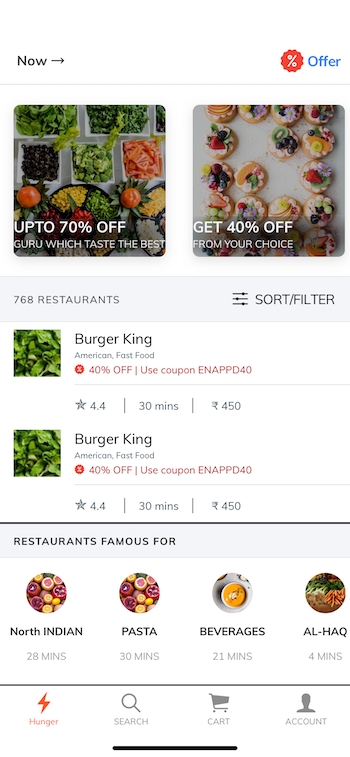
This is the first tab of the application.
Home page contains recommended restaurant and other categories for a user.
The Popular Brands/Today’s Special are arranged in a horizontal scroll for each category.
A vertical scroll allows the addition of any number of the restaurant on the homepage, each category being arranged in a horizontal scroll.
By clicking on any category, it will navigate to the category product page.
Select Restaurant, by Category Restaurant list
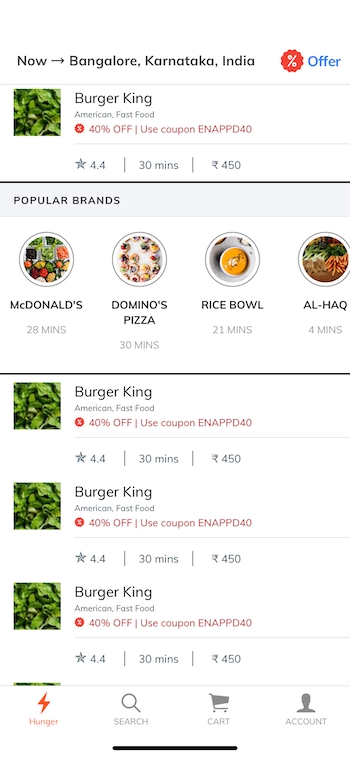
This page can be accessed by clicking on any category on the home page.
Here the list of all restaurant is available according to the category you selected. In this page, we have all the restaurants offering foods to avail and top restaurants list. By clicking on any restaurant it will navigate to restaurant products details page.
Products from Restaurant

This page can be accessed from the restaurant’s list page’s, besides the restaurant selected by the category, there are some options to select other categories of your choice and it will navigate to the cart page by clicking on the view cart at the very bottom right of the page.
Billing

This page can be accessed from the restaurant's product details by clicking on the VIEW CART button at the bottom right of the page.
This page contains the total item and total item cost including restaurant charges and taxes, selected by the user in the previous page. Above is only UI.
Select Address
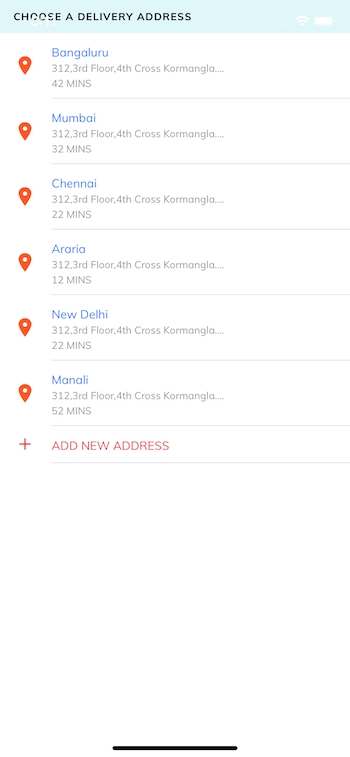
This can be accessed by clicking at the bottom right on the billing page. This page allows you to select an address from your previously added addresses and it also lets you add a new address for delivering your items.
Payments options

This page comes when you proceed form Cart / Billing page to complete payment.
This page allows you to choose a payment method and pay accordingly. You will have to integrate payment gateways like PayPal, Stripe, PayTM etc here.
Last updated
Was this helpful?