User Info
User Info
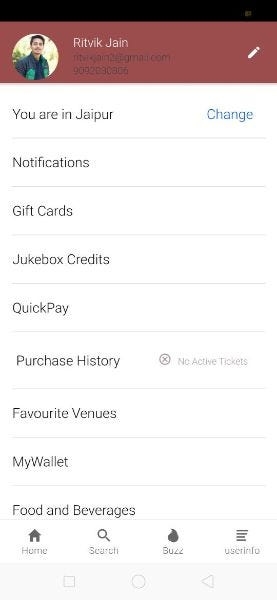
This is the fourth tab of this application. This page contains all the user information, here user can edit his personal information and change the app settings according to the user need. This page navigates to the following pages: —
Login
Signup
Location
Notification
Gift Cards
Jukebox Credits
Food and beverages
Offers
Support
Settings
User Info — Login
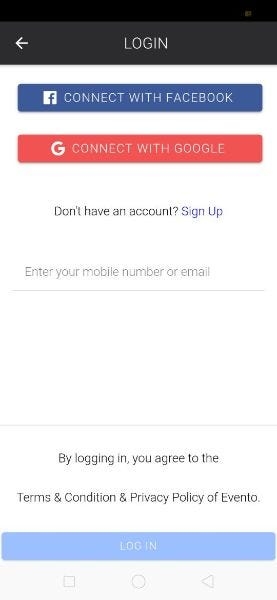
This page can be accessed from the userinfo page. By clicking on the login button after the required entries in the input field it redirects you back to the Userinfo page.
The login page can be used to perform login action with username/email and password. Currently, the login is only for demo purposes.
The login page also contains “Signup” page navigations.
User Info — Signup
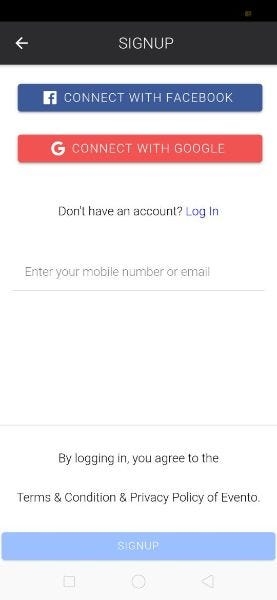
This page can be accessed from the userinfo page. By clicking on the signup button it redirects you back to the Userinfo page.
The signup page can be used to register a user with a username/email and password. Currently, the signup is only for demo purposes.
The signup page also contains “Login page “ page navigations.
User Info — Location

This page can be accessed from the userinfo page. By clicking on the location text it opens a modal to select your preferred location.
User Info — Notification
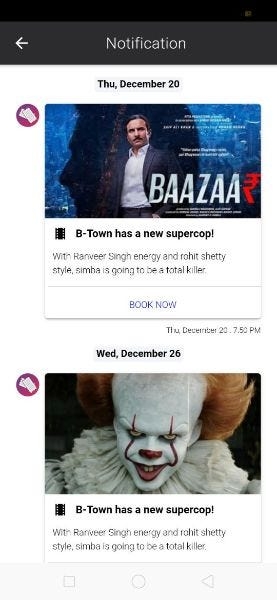
This page contains the notifications for the events and movies in the vertical direction. To enable and disable mobile notifications, you will first need a Push notifications system in your back-end. If you are using Firebase — implementing, enabling and disabling push notification is very easy compared to a custom back-end. Read more about Firebase- Ionic push notificationhere.
User Info — Gift Cards

This page can be accessed from the userinfo page. By clicking on the Gift cards text it navigates to this page. This page contains all the offers for the user to use while booking for an event or movies.
User Info — Jukebox Credits
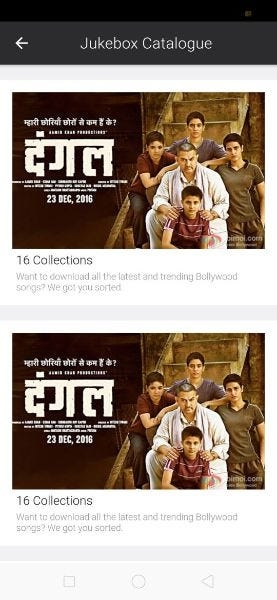
This page can be accessed from the userinfo page. By clicking on the Jukebox credits text. It navigates to this page. This page contains all the series or bundles of the movies or events. User can download all the latest and trending actions all around the world. Here this page is only UI.
User Info —Support
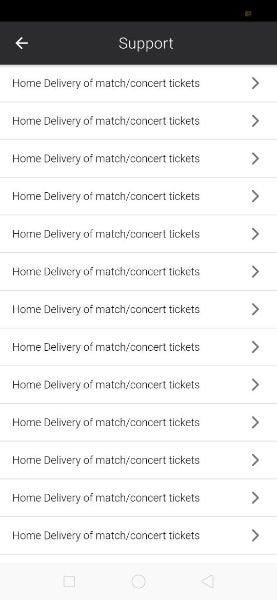
This page can be accessed from the “USerinfo” page by clicking on supports.
All the random queries related Evento app is listed here in a vertical direction.
Each list item opens a modal on click and it contains the detailed information.
User Info — Settings
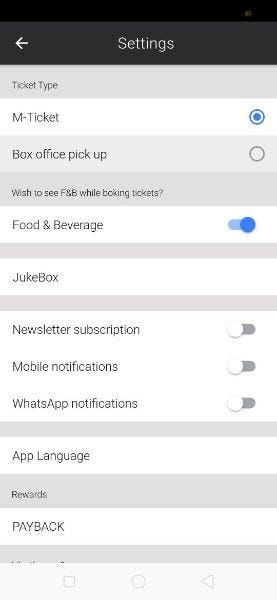
This page can be accessed by clicking on the settings on the Userinfo page. In any app, settings page plays an important role in setting user’s preferences and requirement, here user can set the preferences for Push Notification, Email Notifications, and Whatsapp notifications, Mobile notification etc. This page allows you to toggle some preferences and navigates to other pages to select choices. This page allows the user to select theM-ticket, Box office pickup, enable and disable food beverages, newsletters, managing push, mobile, Whatsapp, and email notifications, sharing the app with friends and contacts, and to delete account from the app.
We can select and set any setting from the list of settings arranged in the vertical direction. This is the only UI for the demo purpose.
User Info — Edit profile
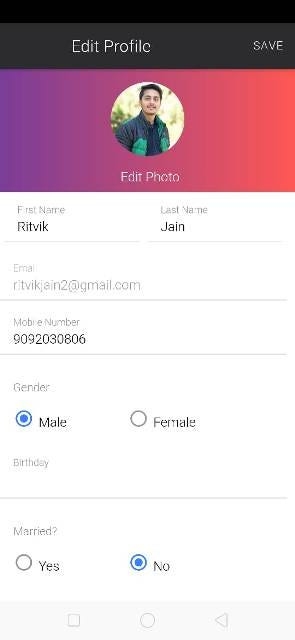
This page can be accessed from the “Userinfo” page after login.
The options available can be chosen to edit user name, email address, update password, address, gender, and birthday as per your requirement. “Save” button at the right of the page takes you back to the “Userinfo ” page.
Last updated
Was this helpful?